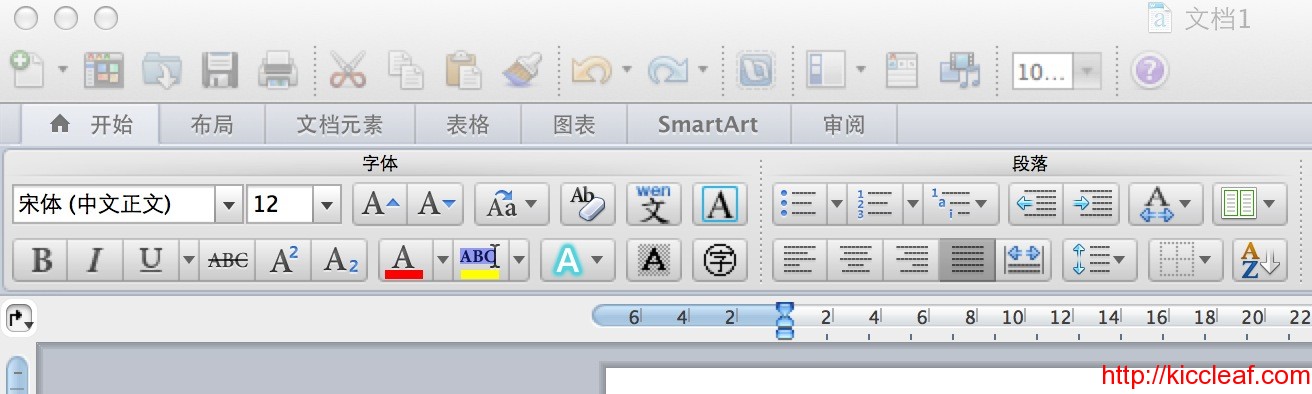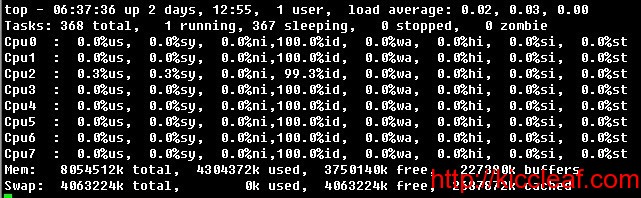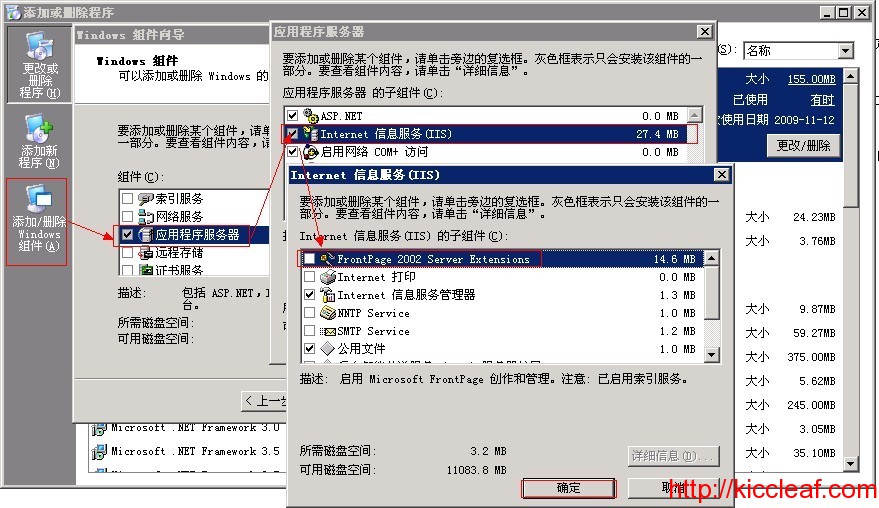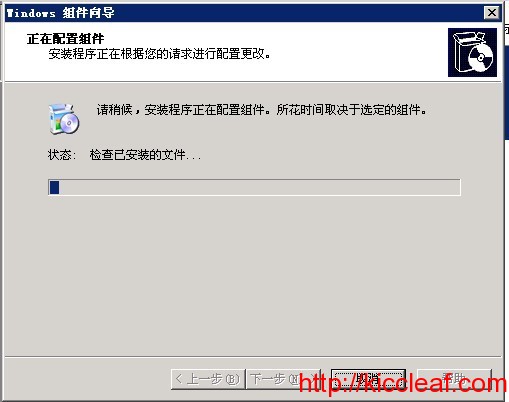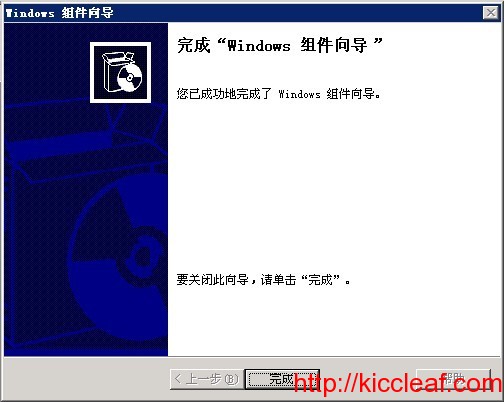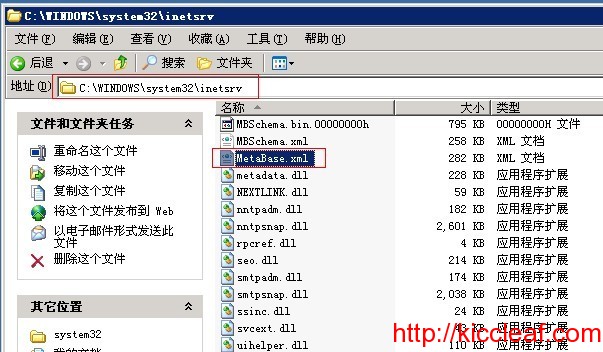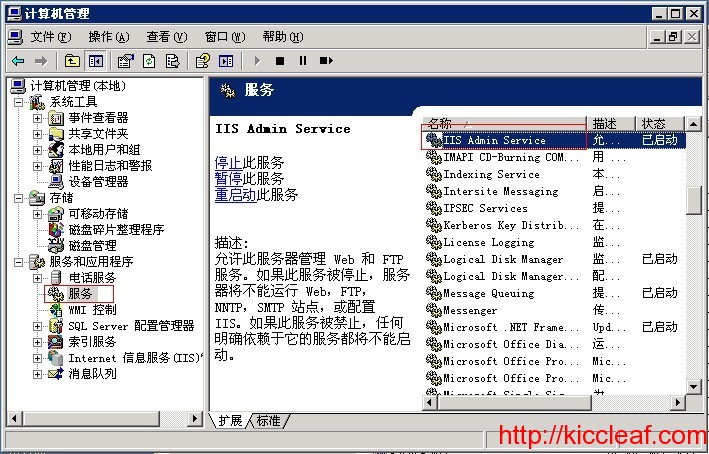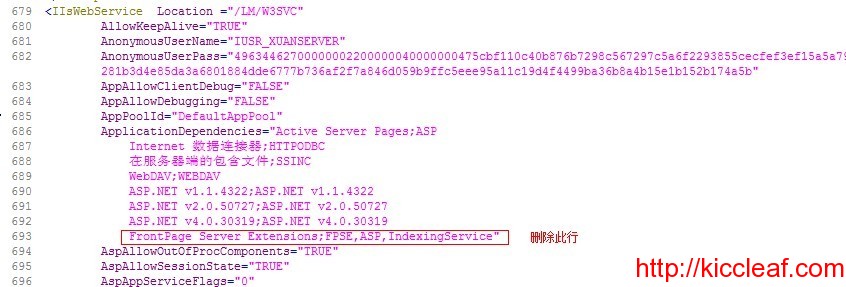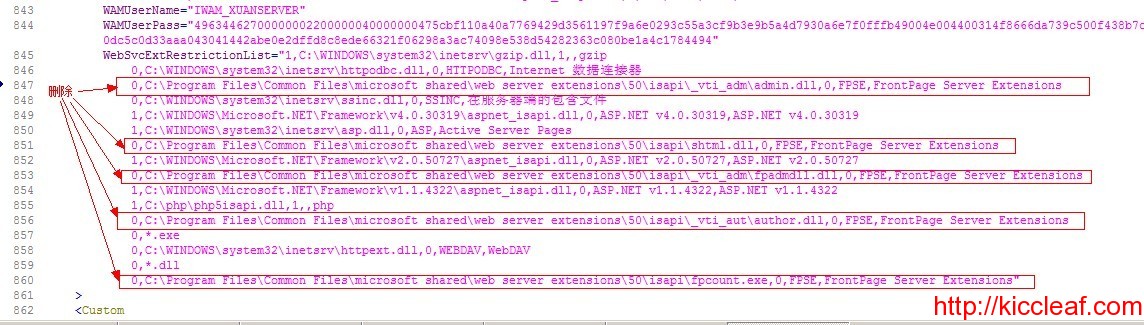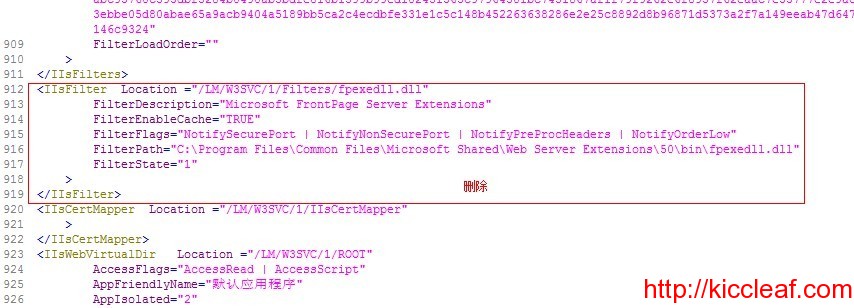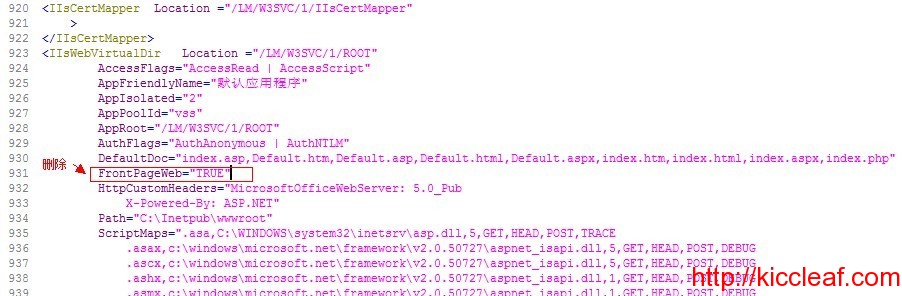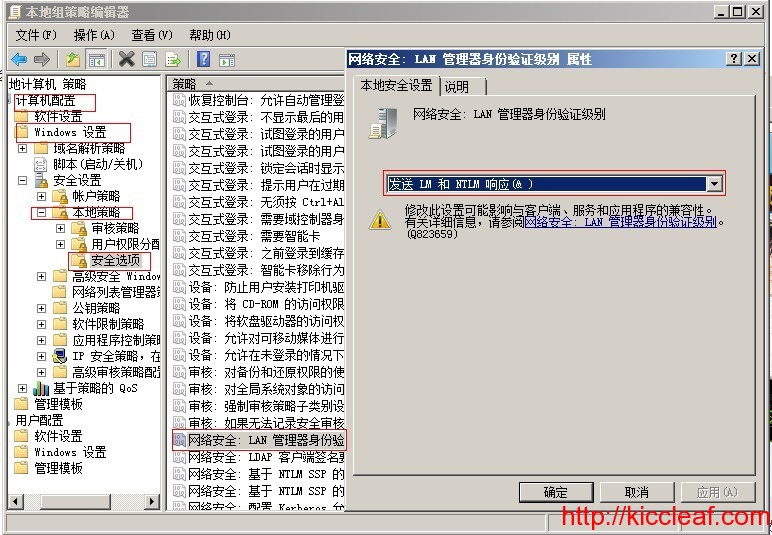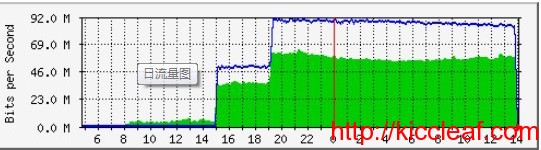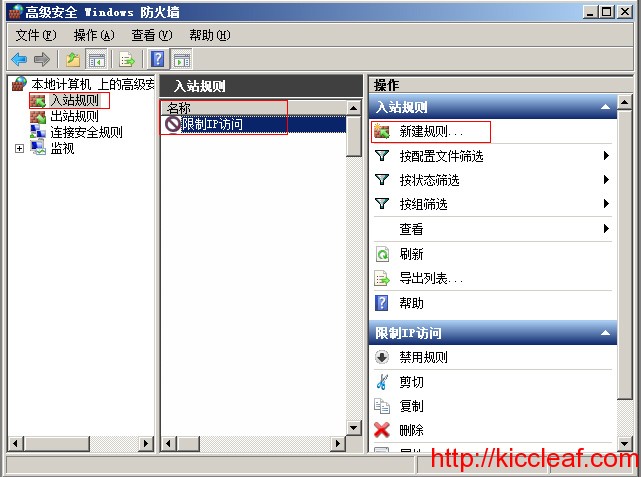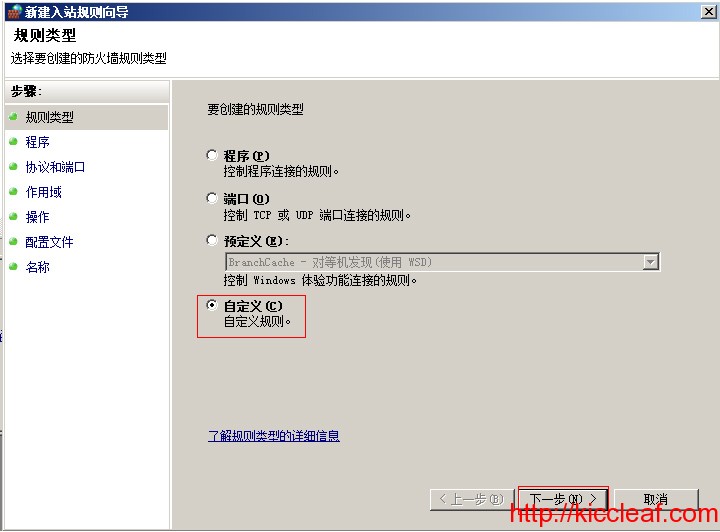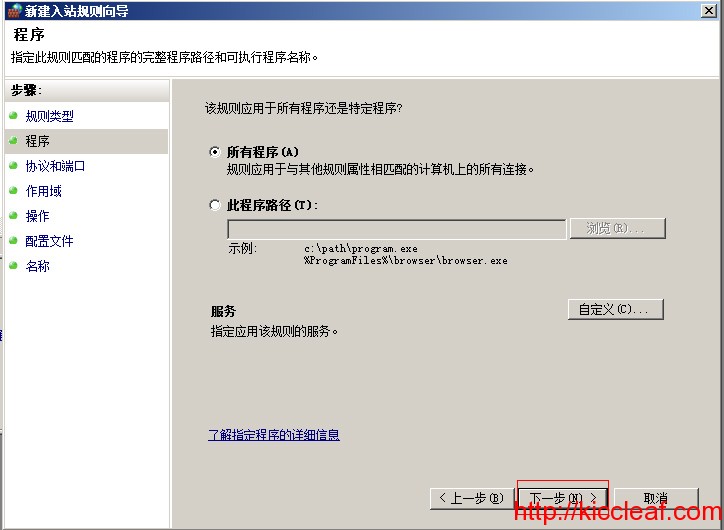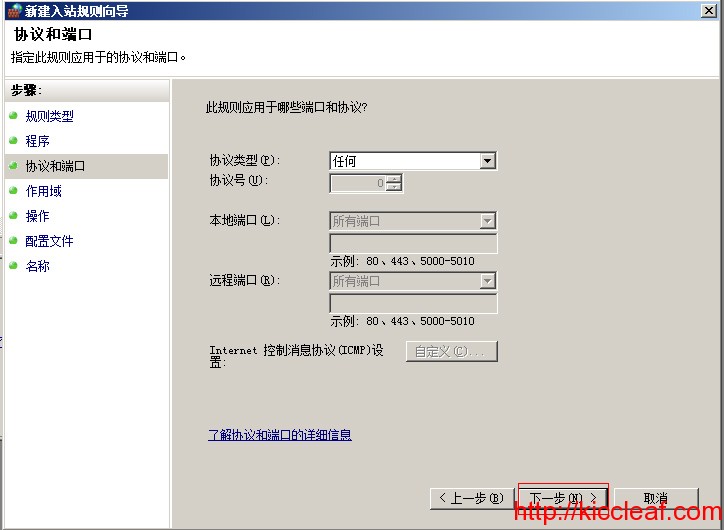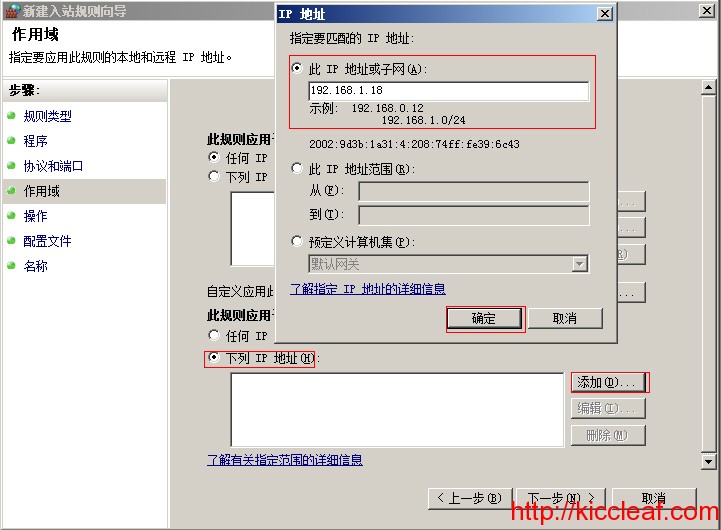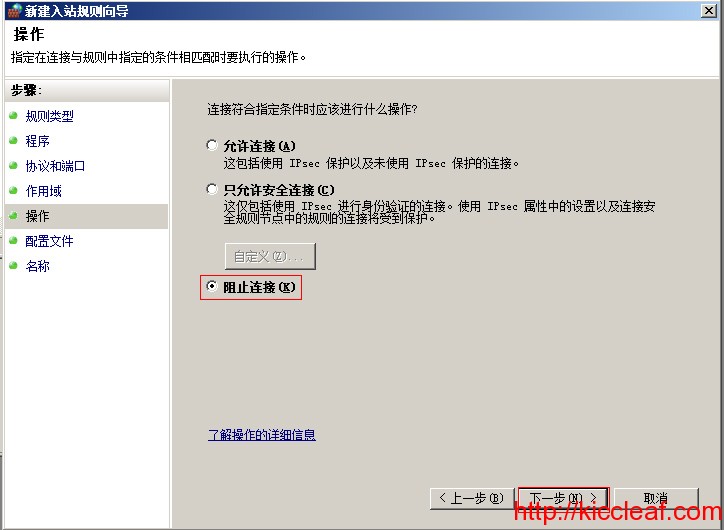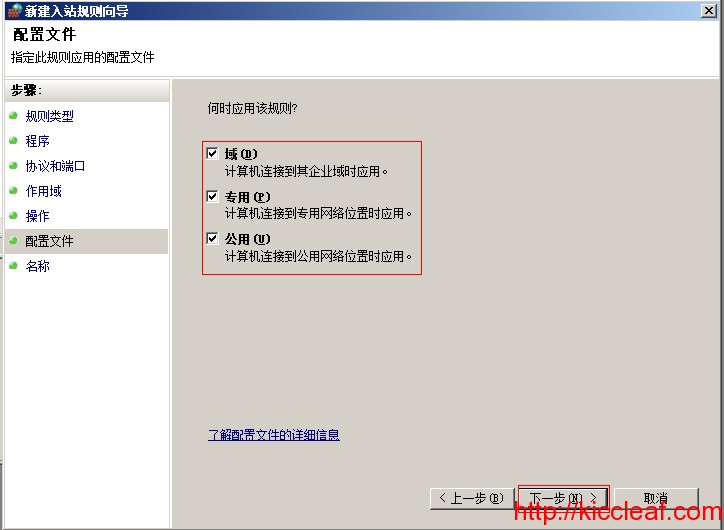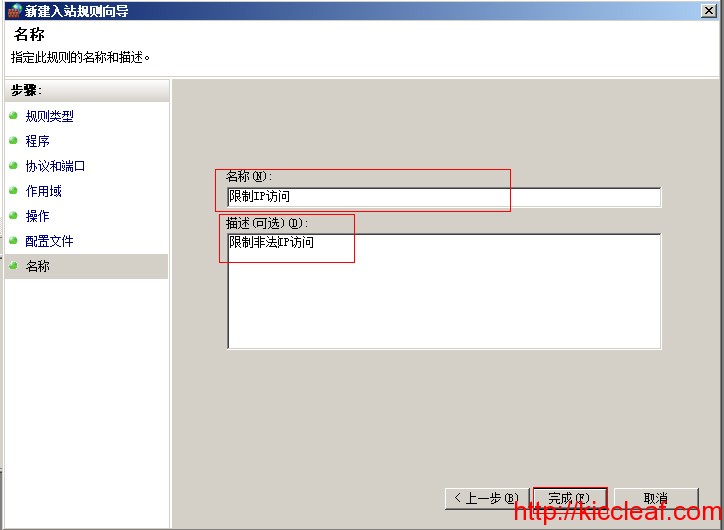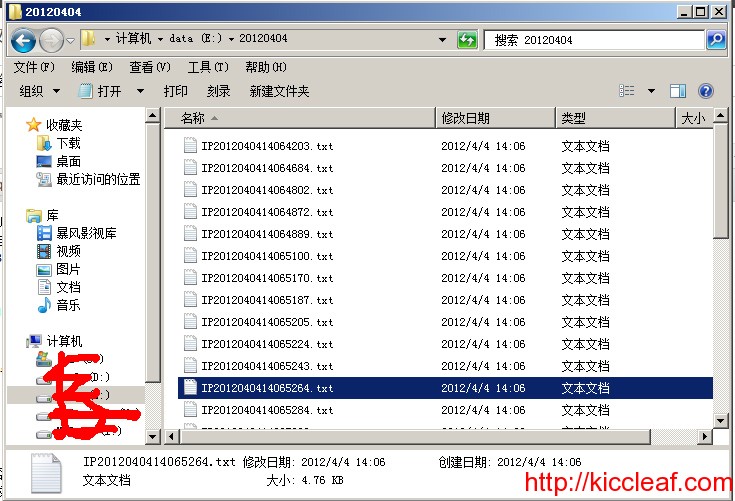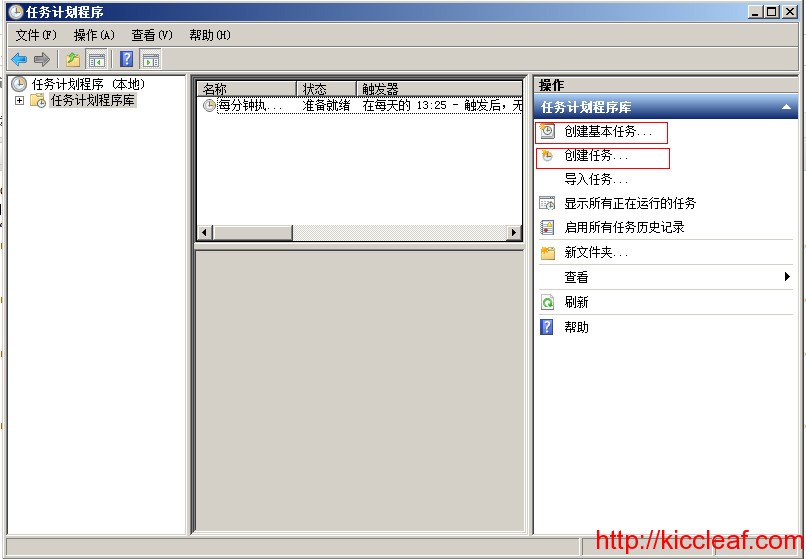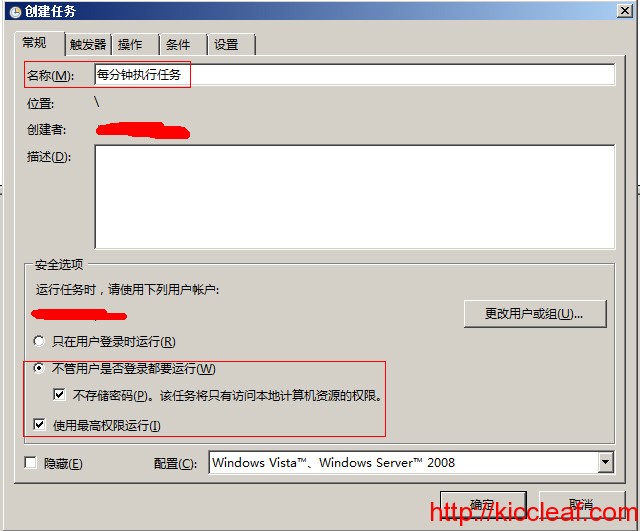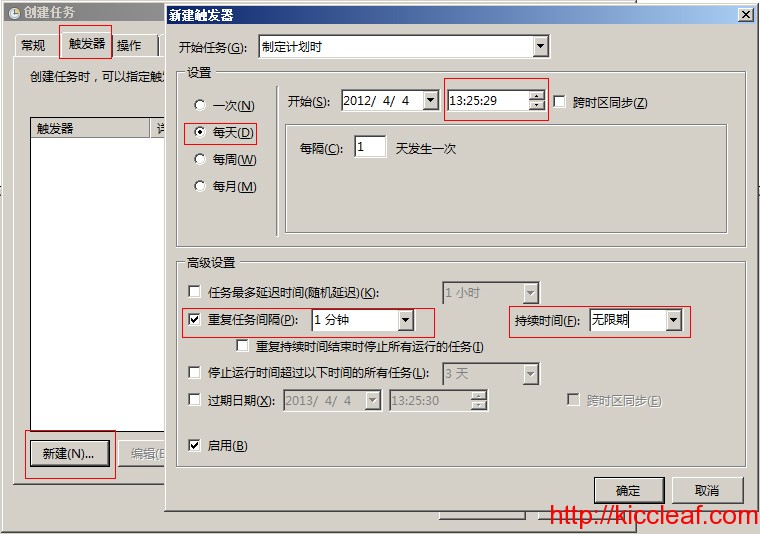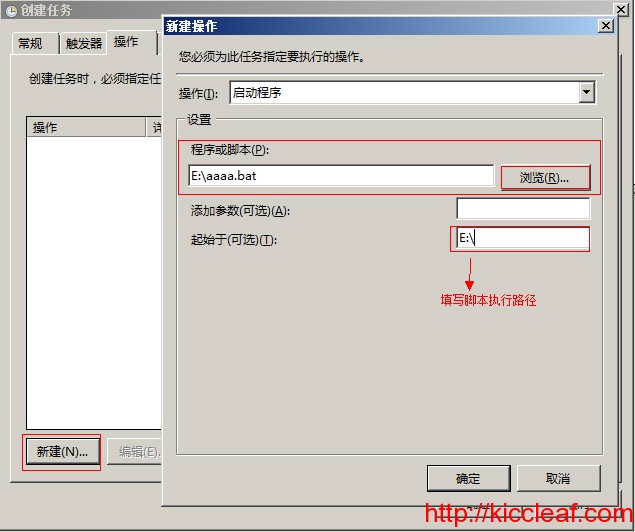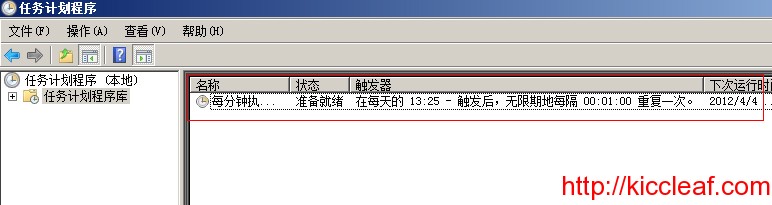Win2003下安装Team Foundation Server 2010 安装失败,找了好久网络上最多的是在win2003安装的时候就告诉你不要安装FrontPage 服务器扩展,但很不幸的事情,而且我服务器运行了三四年了,现在要安装TFS失败了。相信也有同样碰到这样的问题但找不到解决办法的人,就看看我是怎么安装成功的!!
土办法!有招可解!一步一步教你实现
1.首先安装好MSSQL2008数据库,当然你也可以安装SQL2005数据库。
2.去“控制面板”–“添加删除”中选择IIS中的FrontPage 服务器扩展,去掉并“下一步”。(光这样删除是不行的,安装TFS不是会提示你FrontPage 服务器扩展问题失败)
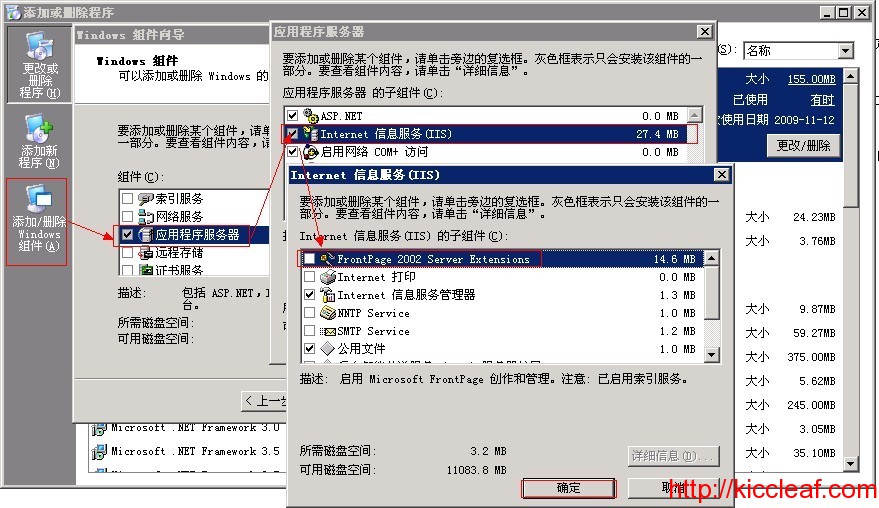
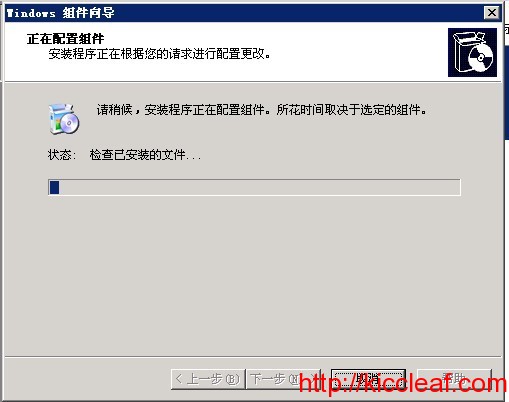
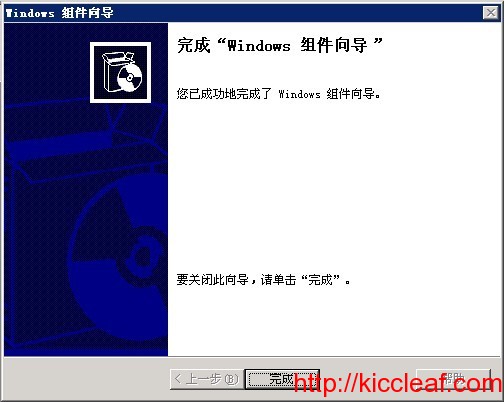
3.接下来需要手工操作了,找到C:\WINDOWS\system32\inetsrv下的MetaBase.xml配置文件
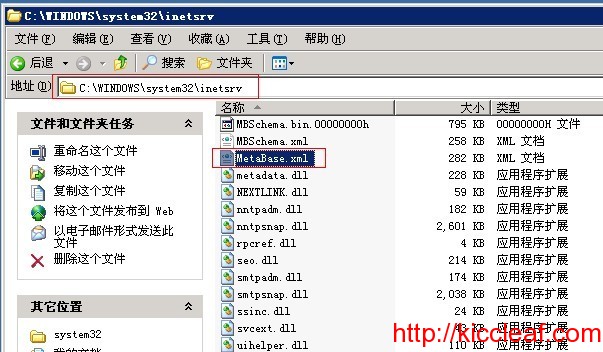
4.去服务里停止IIS,服务–找到“IIS Admin Service” 右击停止。
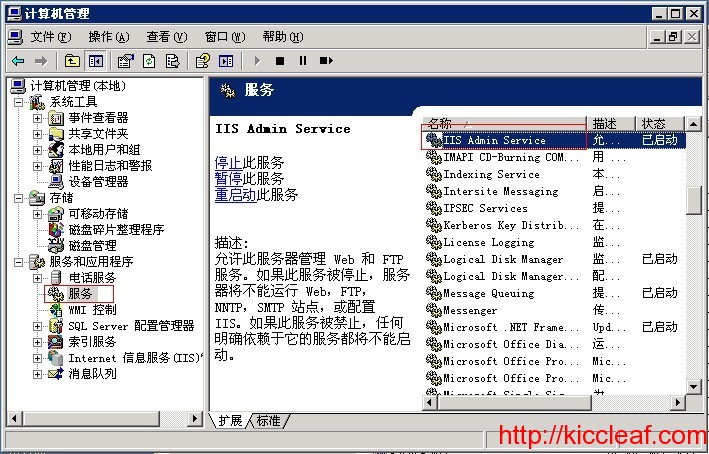
5.开始手动修改代码了,先备份一个MetaBase.xml,然后找到以下代码并删除:
删除 FrontPage Server Extensions;FPSE,ASP,IndexingService” 此行
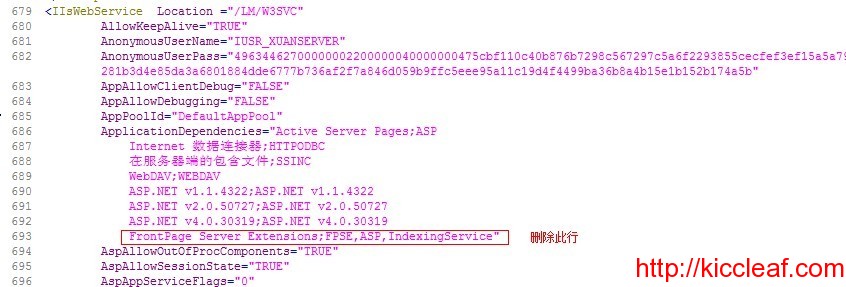
<IIsWebService Location ="/LM/W3SVC"
AllowKeepAlive="TRUE"
AnonymousUserName="IUSR_KICCLEAFSERVER"
AnonymousUserPass="49634462700000002200000040000000475cbf110c40b876b7298c567297c5a6f2293855cecfef3ef15a5a7933a6e1f0fffb49004e004400ce9594fe9ea98168d799e40cafc23a53e28281b3d4e85da3a6801884dde6777b736af2f7a846d059b9ffc5eee95a11c19d4f4499ba36b8a4b15e1b152b174a5b"
AppAllowClientDebug="FALSE"
AppAllowDebugging="FALSE"
AppPoolId="DefaultAppPool"
ApplicationDependencies="Active Server Pages;ASP
Internet 数据连接器;HTTPODBC
在服务器端的包含文件;SSINC
WebDAV;WEBDAV
ASP.NET v1.1.4322;ASP.NET v1.1.4322
ASP.NET v2.0.50727;ASP.NET v2.0.50727
ASP.NET v4.0.30319;ASP.NET v4.0.30319
FrontPage Server Extensions;FPSE,ASP,IndexingService"
删除以下几行
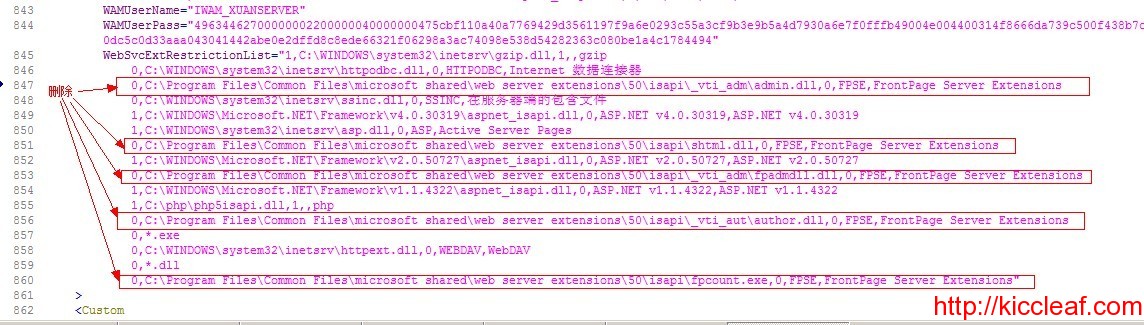
WebSvcExtRestrictionList="1,C:\WINDOWS\system32\inetsrv\gzip.dll,1,,gzip
0,C:\WINDOWS\system32\inetsrv\httpodbc.dll,0,HTTPODBC,Internet 数据连接器
0,C:\Program Files\Common Files\microsoft shared\web server extensions\50\isapi\_vti_adm\admin.dll,0,FPSE,FrontPage Server Extensions
0,C:\WINDOWS\system32\inetsrv\ssinc.dll,0,SSINC,在服务器端的包含文件
1,C:\WINDOWS\Microsoft.NET\Framework\v4.0.30319\aspnet_isapi.dll,0,ASP.NET v4.0.30319,ASP.NET v4.0.30319
1,C:\WINDOWS\system32\inetsrv\asp.dll,0,ASP,Active Server Pages
0,C:\Program Files\Common Files\microsoft shared\web server extensions\50\isapi\shtml.dll,0,FPSE,FrontPage Server Extensions
1,C:\WINDOWS\Microsoft.NET\Framework\v2.0.50727\aspnet_isapi.dll,0,ASP.NET v2.0.50727,ASP.NET v2.0.50727
0,C:\Program Files\Common Files\microsoft shared\web server extensions\50\isapi\_vti_adm\fpadmdll.dll,0,FPSE,FrontPage Server Extensions
1,C:\WINDOWS\Microsoft.NET\Framework\v1.1.4322\aspnet_isapi.dll,0,ASP.NET v1.1.4322,ASP.NET v1.1.4322
1,C:\php\php5isapi.dll,1,,php
0,C:\Program Files\Common Files\microsoft shared\web server extensions\50\isapi\_vti_aut\author.dll,0,FPSE,FrontPage Server Extensions
0,*.exe
0,C:\WINDOWS\system32\inetsrv\httpext.dll,0,WEBDAV,WebDAV
0,*.dll
0,C:\Program Files\Common Files\microsoft shared\web server extensions\50\isapi\fpcount.exe,0,FPSE,FrontPage Server Extensions"
修改后:
WebSvcExtRestrictionList="1,C:\WINDOWS\system32\inetsrv\gzip.dll,1,,gzip
0,C:\WINDOWS\system32\inetsrv\httpodbc.dll,0,HTTPODBC,Internet 数据连接器
0,C:\WINDOWS\system32\inetsrv\ssinc.dll,0,SSINC,在服务器端的包含文件
1,C:\WINDOWS\Microsoft.NET\Framework\v4.0.30319\aspnet_isapi.dll,0,ASP.NET v4.0.30319,ASP.NET v4.0.30319
1,C:\WINDOWS\system32\inetsrv\asp.dll,0,ASP,Active Server Pages
1,C:\WINDOWS\Microsoft.NET\Framework\v2.0.50727\aspnet_isapi.dll,0,ASP.NET v2.0.50727,ASP.NET v2.0.50727
1,C:\WINDOWS\Microsoft.NET\Framework\v1.1.4322\aspnet_isapi.dll,0,ASP.NET v1.1.4322,ASP.NET v1.1.4322
1,C:\php\php5isapi.dll,1,,php
0,*.exe
0,C:\WINDOWS\system32\inetsrv\httpext.dll,0,WEBDAV,WebDAV
0,*.dll"
删除代码以下全部
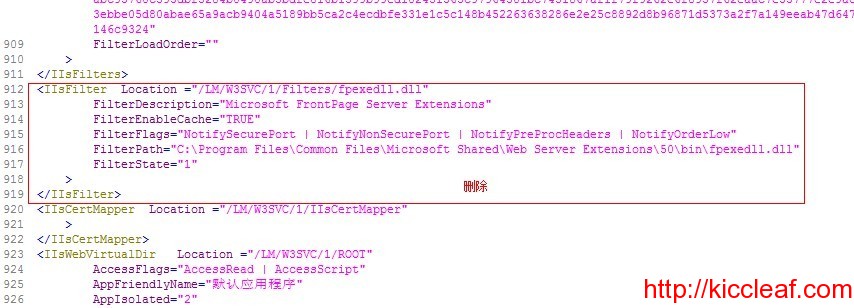
<IIsFilter Location ="/LM/W3SVC/1/Filters/fpexedll.dll"
FilterDescription="Microsoft FrontPage Server Extensions"
FilterEnableCache="TRUE"
FilterFlags="NotifySecurePort | NotifyNonSecurePort | NotifyPreProcHeaders | NotifyOrderLow"
FilterPath="C:\Program Files\Common Files\Microsoft Shared\Web Server Extensions\50\bin\fpexedll.dll"
FilterState="1"
>
</IIsFilter>
删除 FrontPageWeb=”TRUE” 此行
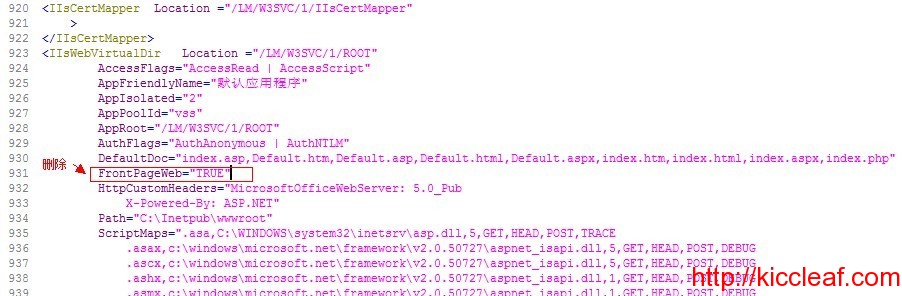
<IIsWebVirtualDir Location ="/LM/W3SVC/1/ROOT"
AccessFlags="AccessRead | AccessScript"
AppFriendlyName="默认应用程序"
AppIsolated="2"
AppPoolId="vss"
AppRoot="/LM/W3SVC/1/ROOT"
AuthFlags="AuthAnonymous | AuthNTLM"
DefaultDoc="index.asp,Default.htm,Default.asp,Default.html,Default.aspx,index.htm,index.html,index.aspx,index.php"
FrontPageWeb="TRUE"
HttpCustomHeaders="MicrosoftOfficeWebServer: 5.0_Pub
修改后
<IIsWebVirtualDir Location ="/LM/W3SVC/1/ROOT"
AccessFlags="AccessRead | AccessScript"
AppFriendlyName="默认应用程序"
AppIsolated="2"
AppPoolId="vss"
AppRoot="/LM/W3SVC/1/ROOT"
AuthFlags="AuthAnonymous | AuthNTLM"
DefaultDoc="index.asp,Default.htm,Default.asp,Default.html,Default.aspx,index.htm,index.html,index.aspx,index.php"
HttpCustomHeaders="MicrosoftOfficeWebServer: 5.0_Pub
6.以上删除代码后,可以保存并重启IIS服务后,可以再次安装TFS软件了。我就是这么安装成功的!