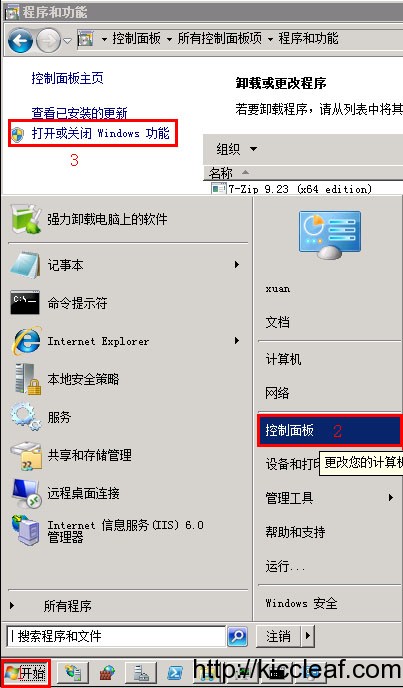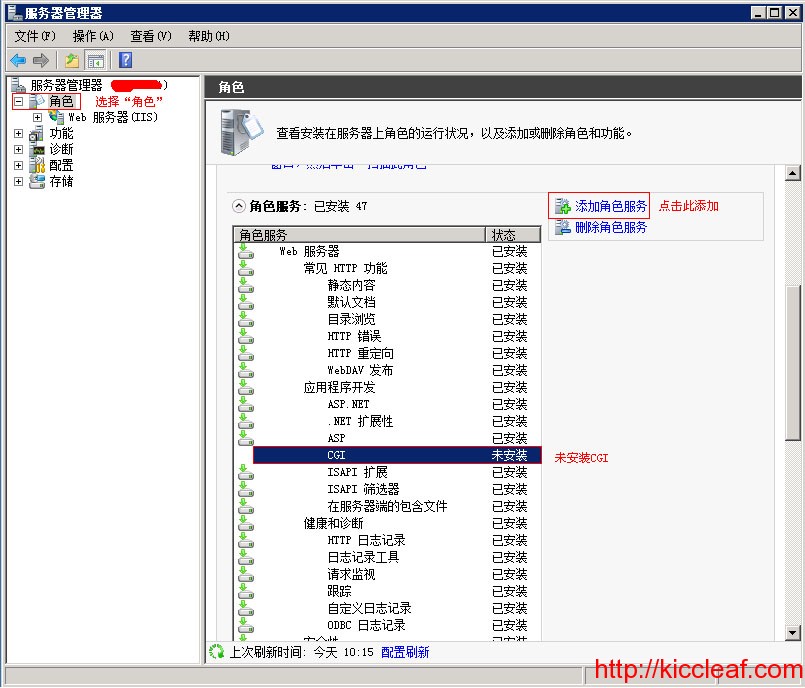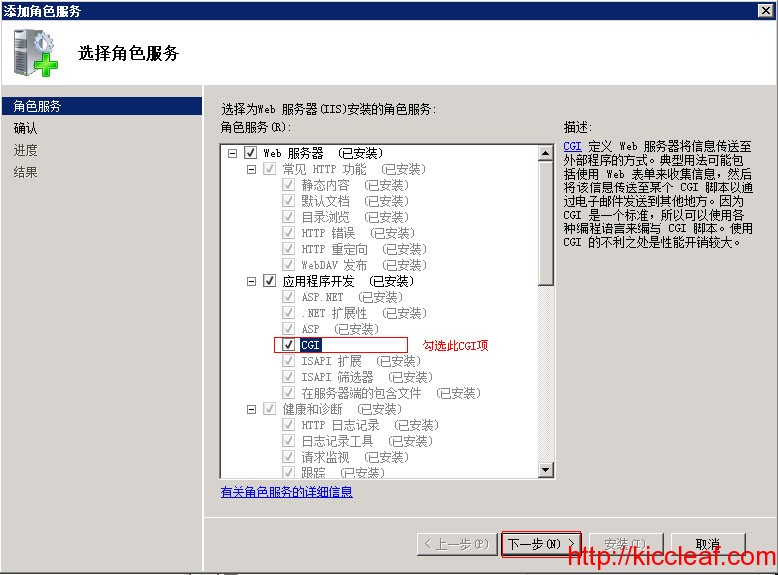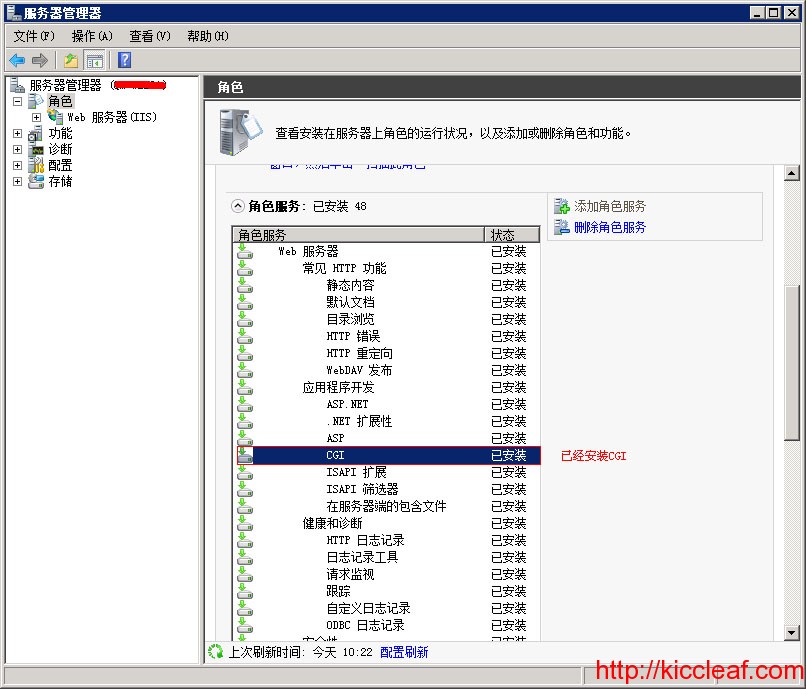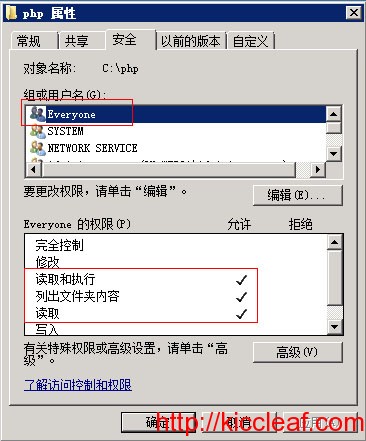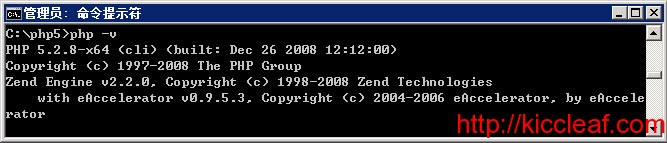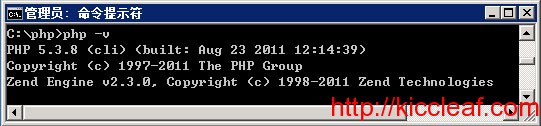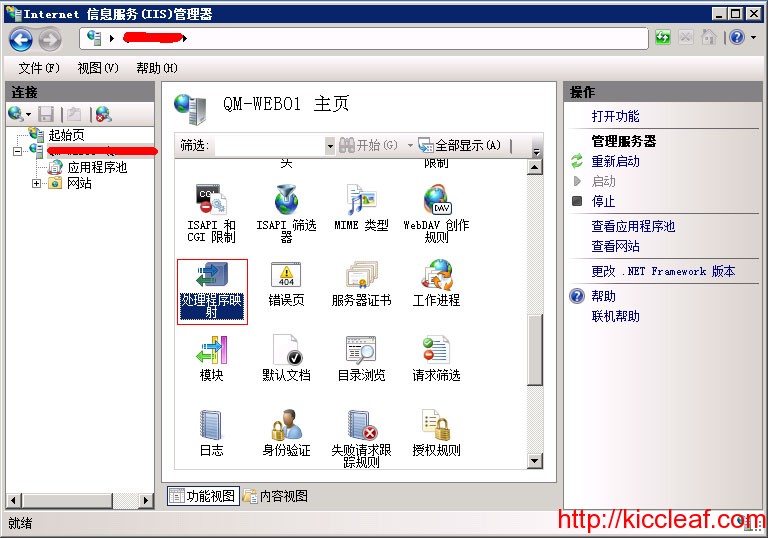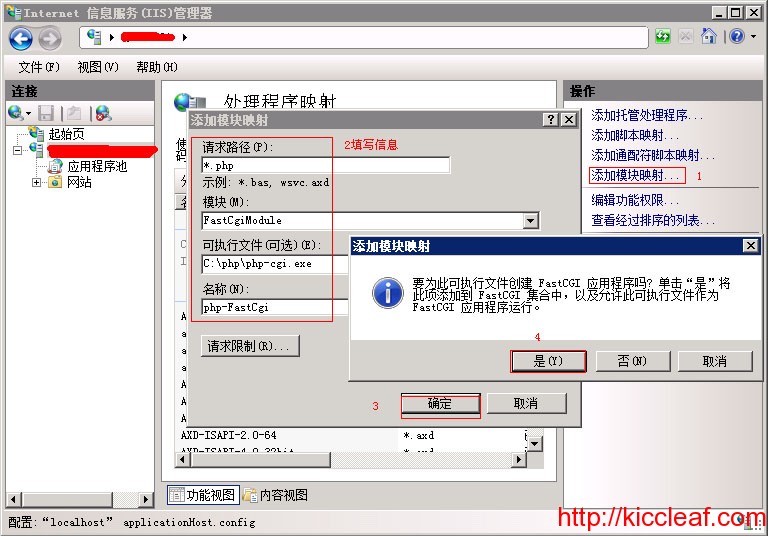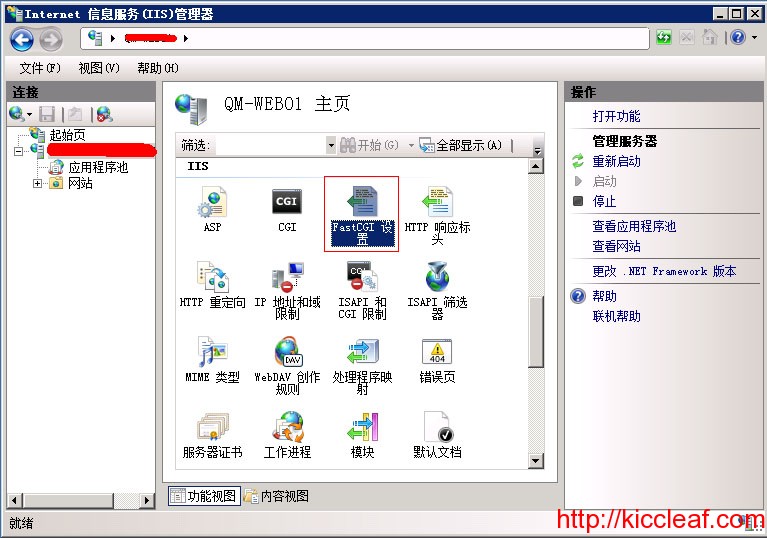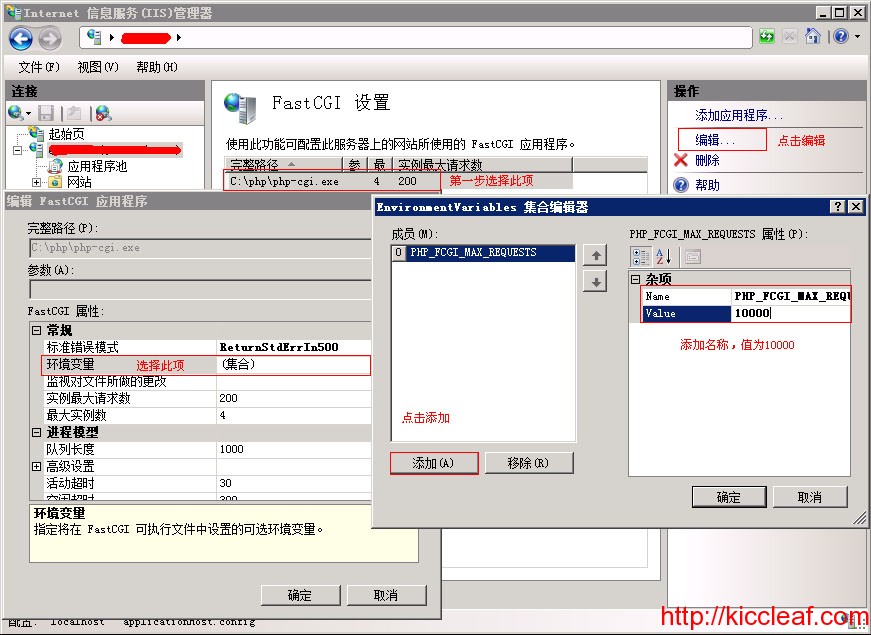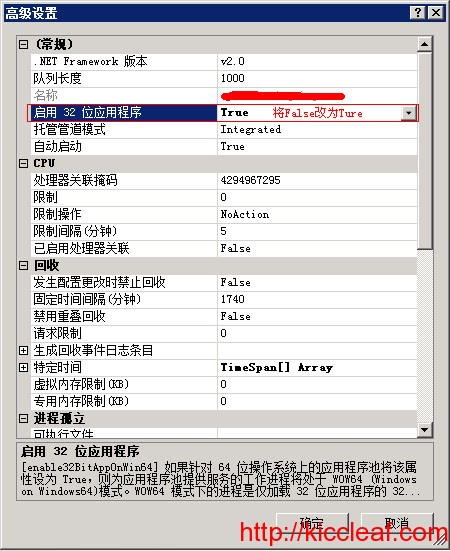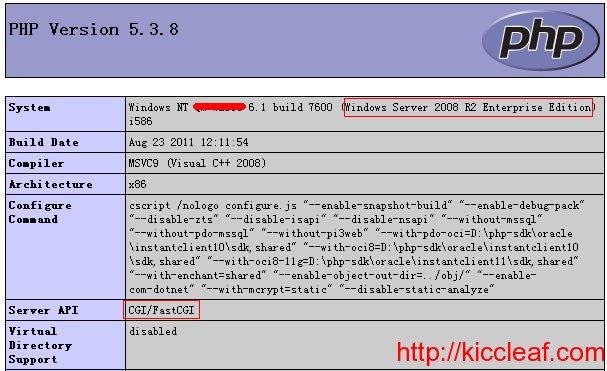本文只讲php的编译及Redis扩展的安装,其他nginx的安装什么都相同方式无非就是配置需要修改一下。
php7.4.9安装包下载:https://www.php.net/downloads.php#v7.4.9
我下载了:https://www.php.net/distributions/php-7.4.9.tar.bz2
解压 tar jzvf php-7.4.9.tar.bz2,并打开php-7.4.9目录,需要安装的扩展自行增减,然后进行编译:
./configure --prefix=/usr/local/php --with-config-file-path=/usr/local/php/etc --with-fpm-user=www --with-fpm-group=www --with-curl --with-gettext --with-iconv-dir --with-kerberos --with-libdir=lib64 --with-mysqli --with-openssl --with-pdo-mysql --with-pdo-sqlite --with-pear --with-xmlrpc --with-xsl --with-zlib --enable-fpm --enable-bcmath --enable-libxml --enable-inline-optimization --enable-gd-native-ttf --enable-mbregex --enable-mbstring --enable-opcache --enable-pcntl --enable-shmop --enable-soap --enable-sockets --enable-sysvsem --enable-zip --disable-fileinfo进行make时会提示错误:
collect2: error: ld returned 1 exit status
make: *** [sapi/cli/php] Error 1
需要:make ZEND_EXTRA_LIBS=’-liconv’ 进行编译操作
等编译后make install安装完成!
把php-fpm做成系统启动,先复制 php-7.4.9目录下./sapi/fpm/init.d.php-fpm至/etc/init.d/目录下
cp ./sapi/fpm/init.d.php-fpm /etc/init.d/php-fpm复制完,执行service php-fpm start 会提示错误:env: /etc/init.d/php-fpm: Permission denied,因为 init.d目录下需要给相应的权限才可执行:
chmod a+x /etc/init.d/php-fpm执行service php-fpm start 提示:Starting php-fpm done 说明启动成功!
然后第二步安装Redis扩展,下载地址:https://pecl.php.net/package/redis 选择自己适合的扩展,我选择了最新的Redis5.3.1版本
wget https://pecl.php.net/get/redis-5.3.1.tgz
tar zxvf redis-5.3.1.tgz
cd redis-5.3.1
phpize
./configure --with-php-config=/usr/local/php/bin/php-config
make
make install–with-php-config=/usr/local/php/bin/php-config 根据自己安装的位置找到php-config
编辑php.ini文件
vim /usr/local/php/etc/php.ini找到extension区域,增加:extension=redis.so,然后保存退出
重启php进程 service php-fpm restart
查看php是否已经安装了redis模块:
[root@localhost php-7.4.9]# php -m
[PHP Modules]
bcmath
Core
ctype
curl
date
dom
filter
gettext
hash
iconv
json
libxml
mbstring
mysqli
mysqlnd
openssl
pcntl
pcre
PDO
pdo_mysql
pdo_sqlite
Phar
posix
redis
Reflection
session
shmop
SimpleXML
soap
sockets
SPL
sqlite3
standard
sysvsem
tokenizer
xml
xmlreader
xmlrpc
xmlwriter
xsl
zlib
[Zend Modules]这里特别注意:–with-config-file-path=/usr/local/php/etc编译PHP是指定目录 php.ini文件,如果非此目录的php.ini文件增加扩展,重启是不会加载扩展。新手要特别注意!!!
写一个php文件:phpinfo.php
<?php
phpinfo();
?>找到此配置信息项:
| Configuration File (php.ini) Path | /usr/local/php/etc |
| Loaded Configuration File | /usr/local/php/etc/php.ini |
转载请注明出处!
Leave a Comment